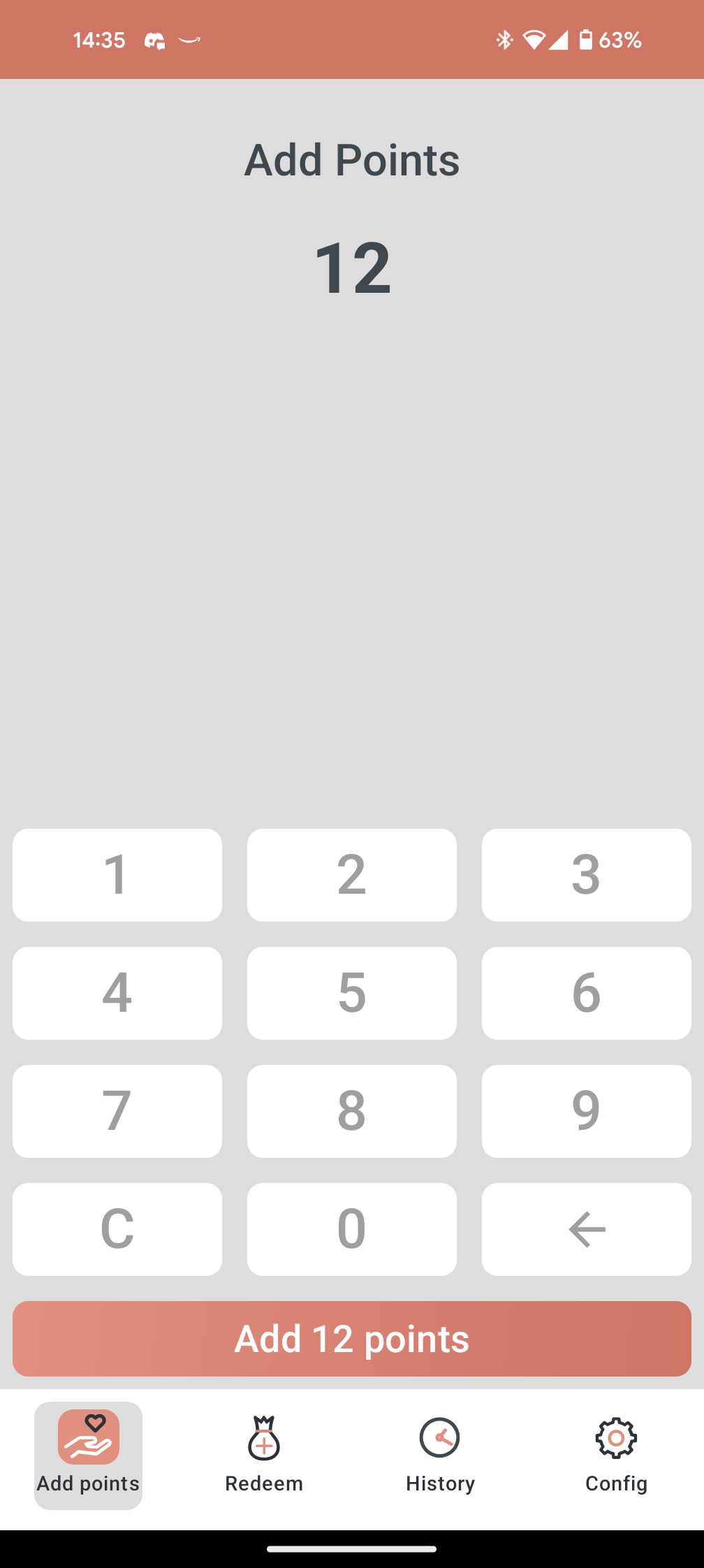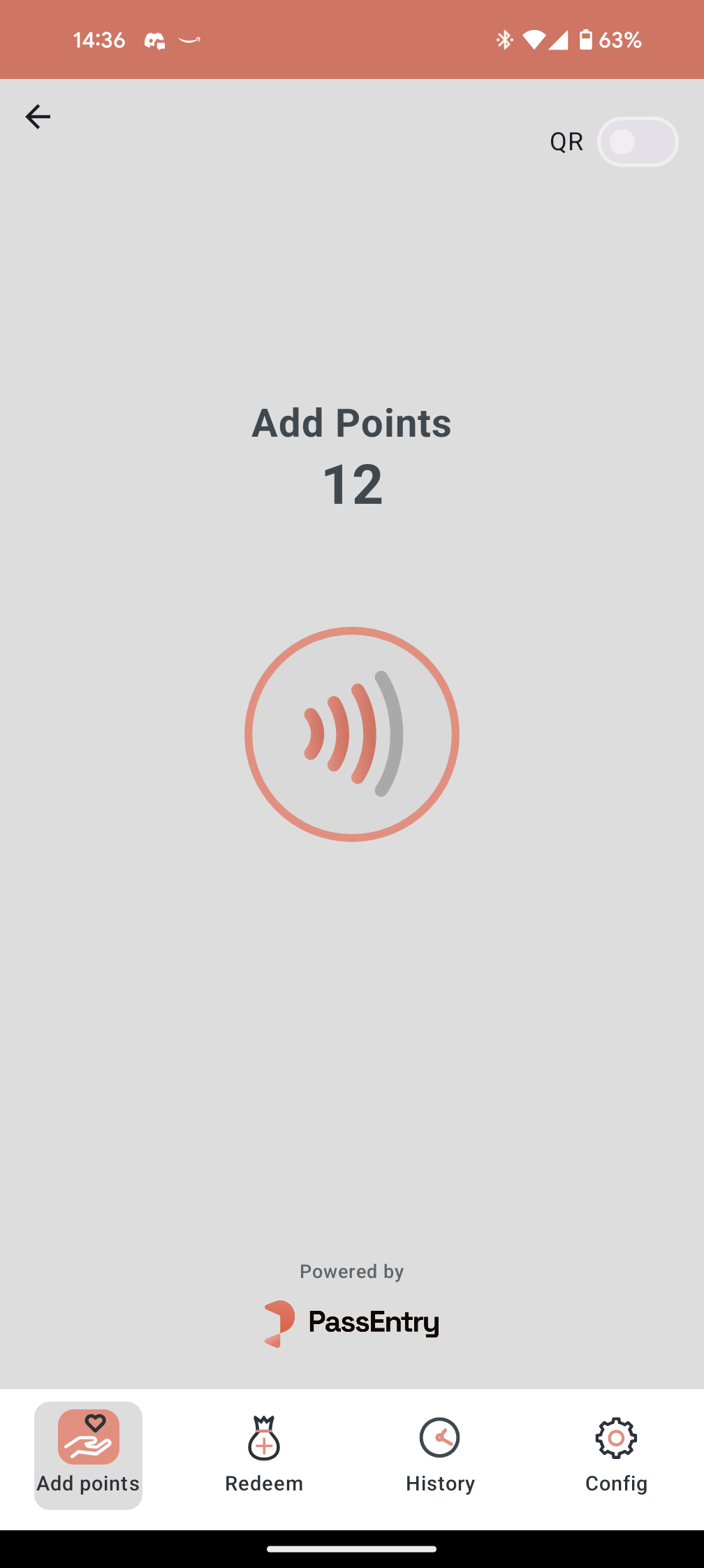Getting Started
-
Download the “PassEntry NFC/QR Pass Scanner” app to your chosen device. The app is available on:
- Apple App Store
- Google Play Store
- Sunmi App Store
- PAX MAXSTORE
- Urovo App Store
- More coming soon
- Create your Reader on the PassEntry Dashboard (instructions below).
- Login on your device using the credentials generated during setup (details below).
Create Your Reader on the PassEntry Web Dashboard
- Navigate to the Readers tab on the left side of the PassEntry Web Dashboard.
- Click Add Reader in the top right corner.
- If you have multiple entities, select the relevant entity for this reader in the top-left corner.
- Enter the following:
- A name for the reader.
- A unique identifier (this will be used to sign in).
- Select which features you want your reader to have:
- Scan Mode: For ticketing and stamp cards.
- Redeem Mode: For redeeming points with loyalty passes.
- Adding Mode: For adding points with loyalty passes.
- QR Mode: Adds camera functionality to scan QR passes as well as NFC.
- Enter a memorable password.
- Click Save to create the reader.
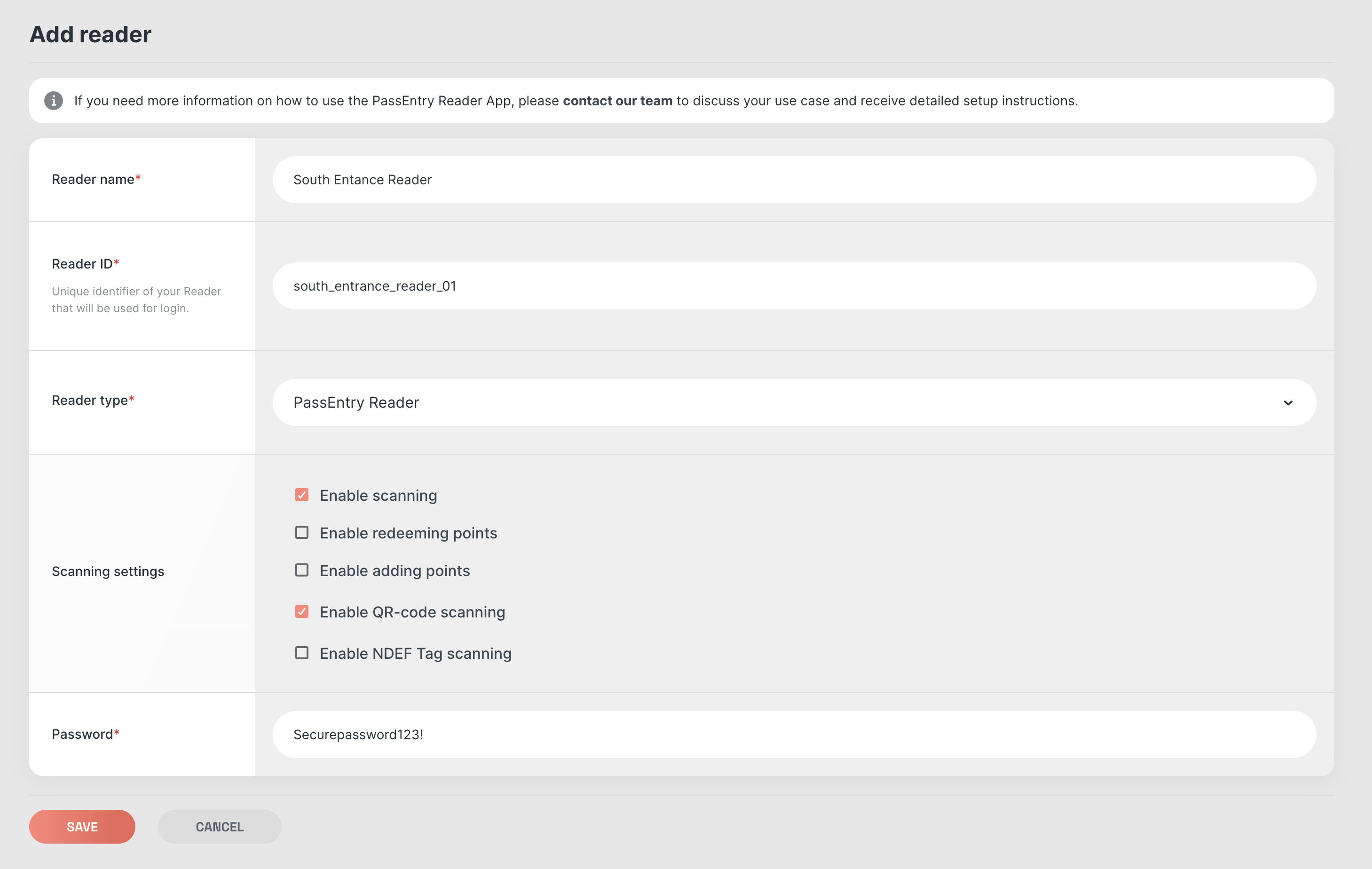
Login on Your Device Using These Credentials
- Open the PassEntry NFC/QR Pass Scanner app on your device.
- Enter the Reader ID and Password created in the previous step.
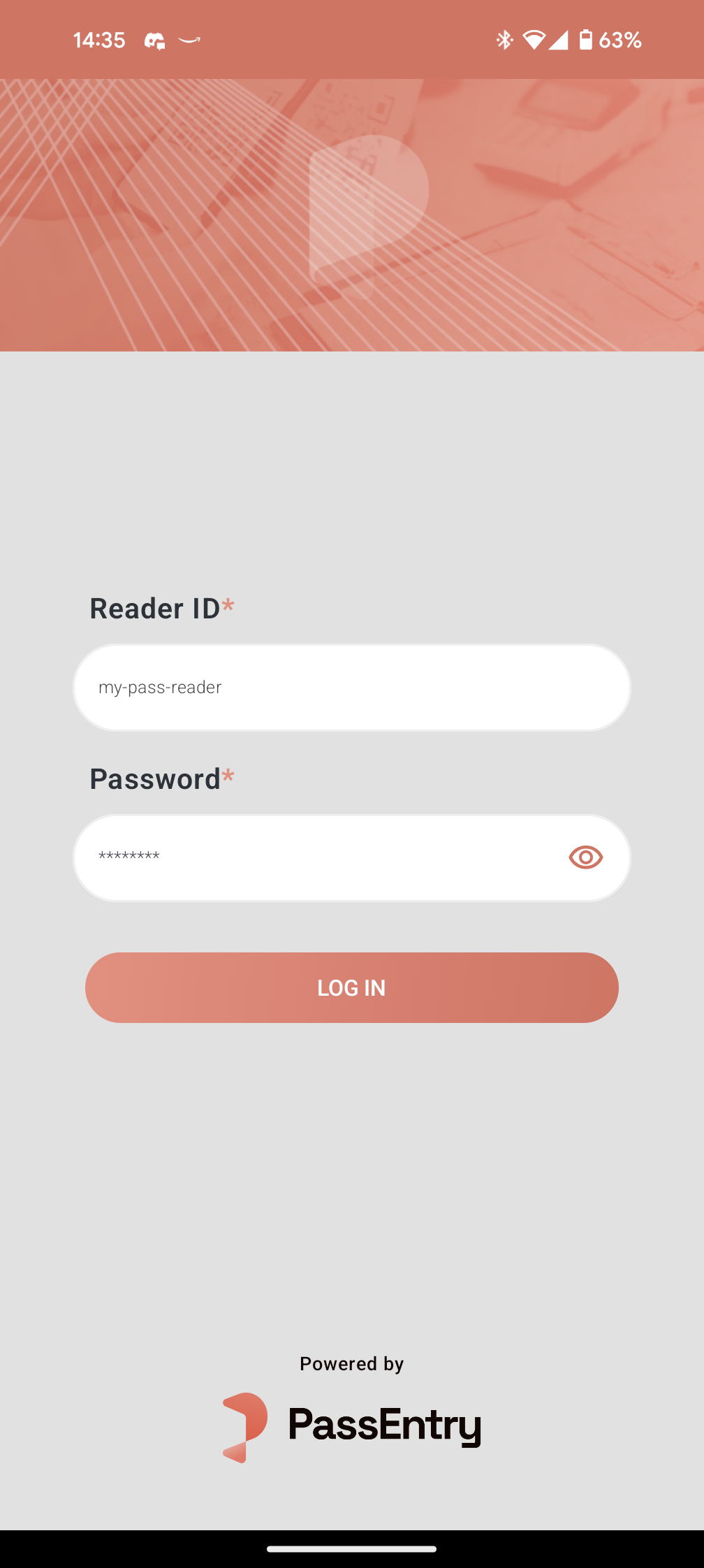
Using the Reader Modes
Scan Mode
- When logged in and scan mode is enabled, the Scan tab will appear in the bottom navigation bar.
- Use this for:
- General ticketing: Checks for a valid pass.
- Stamp cards: Each tap increments the user’s stamp count.
- If QR-code scanning is enabled, toggle the camera mode using the switch in the top-right corner.
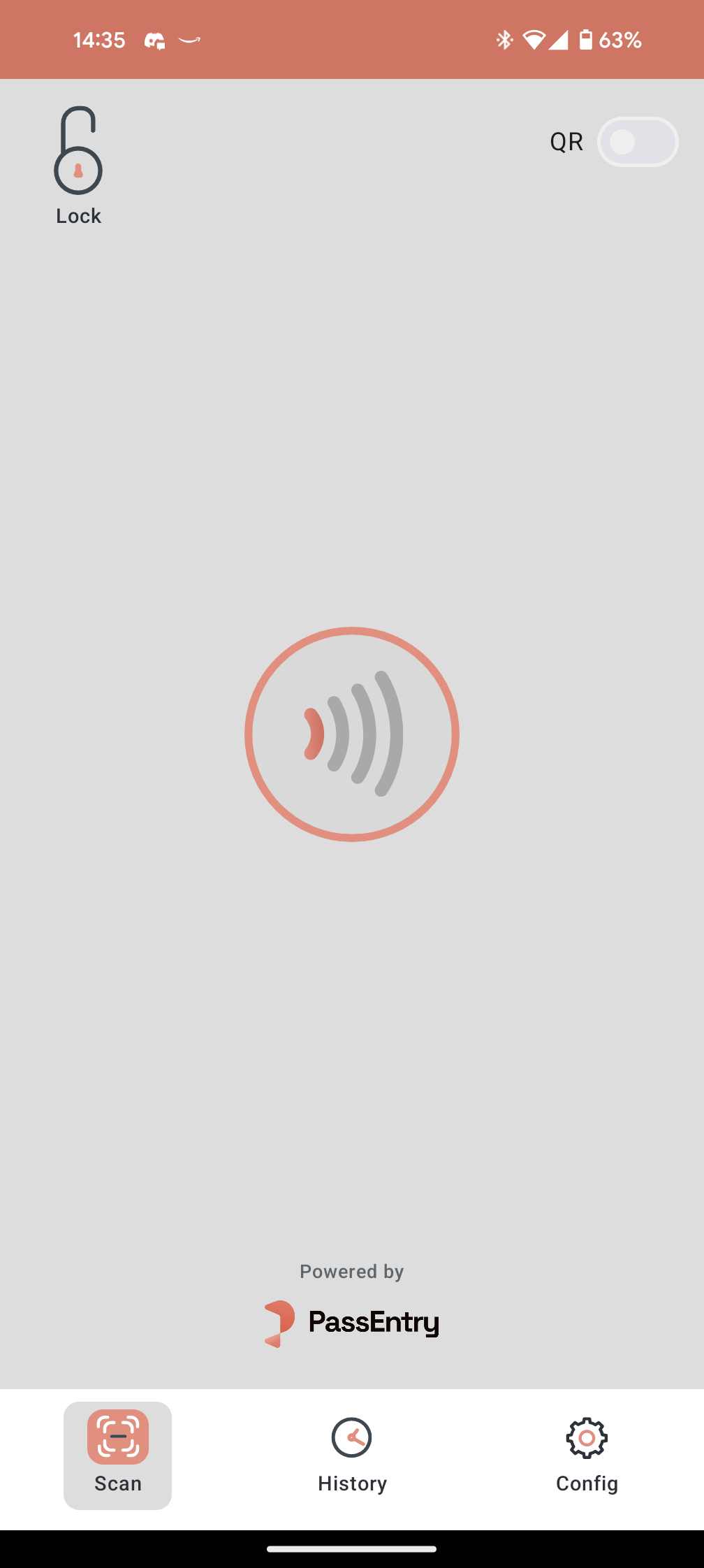
Add Points/Redeem Mode
- If Add Points or Redeem Points features are enabled, the relevant tabs will appear in the bottom navigation bar.
- This can be used for any pass that has Enable loyalty balance enabled on the pass template level.
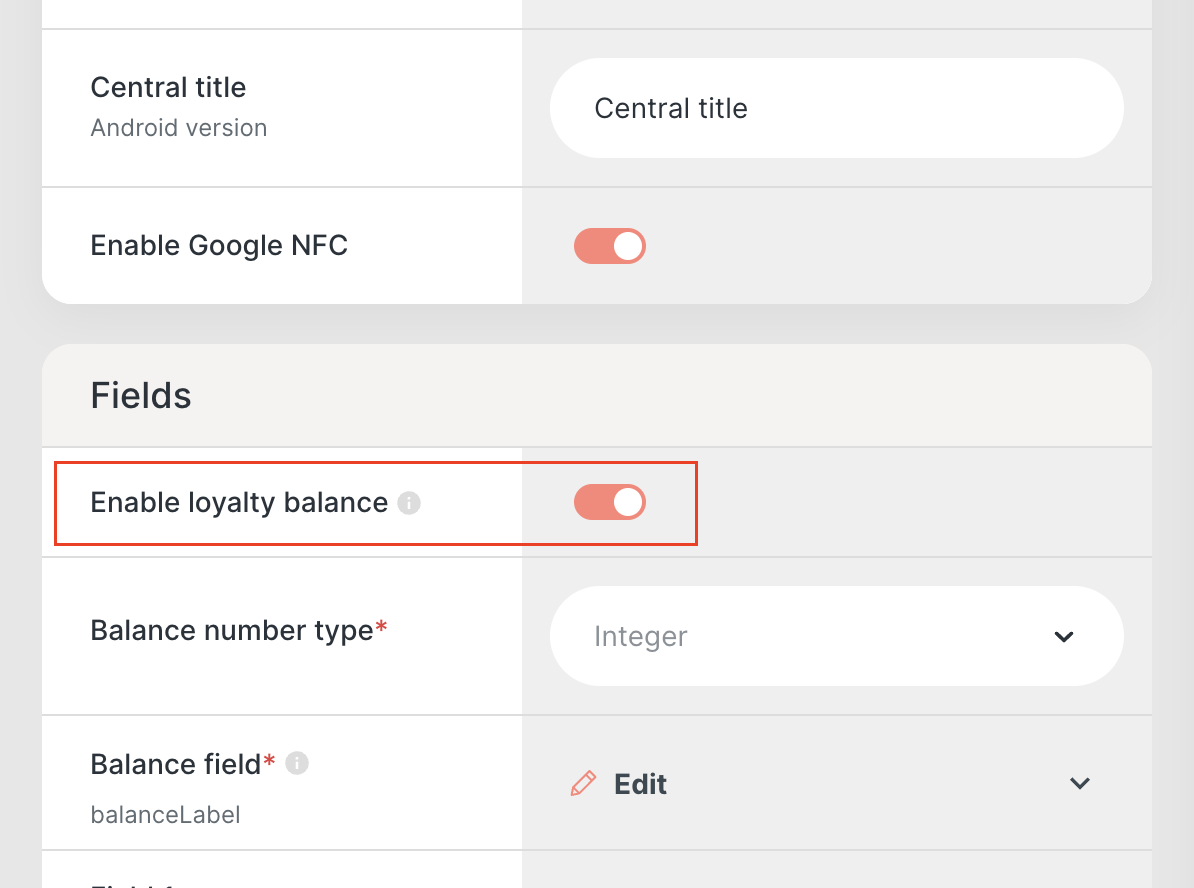
- To add or redeem points:
- Enter the amount.
- Click the action button at the bottom.
- Prompt the user to scan their pass.
- The points will be added or redeemed accordingly.